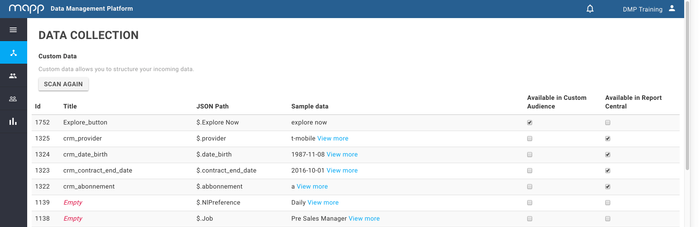/
Custom Data
Custom Data
This section covers all information about the Custom Data feature.
Contents on This Page |
|---|
Description
Using the Mapp DMP APIs you are able to import data into the DMP. In order to effectively use this data, it’s important to structurize the data. Custom data enables you to structurize your data and make it available in the DMP. In Custom Data you’re also able to see the list of imported data.
Overview
Guideline
- In Data Collection, click on Custom Data.
- Click on ‘Scan Data’. The system will scan for data which is imported, this can take several minutes depending on the amount of imported data.
- After the system is done scanning for data, you’ll see a table with the imported data. In this table you are able to see and do the following:
- Title: fill in the desired title which will be visible in the DMP.
- JSON path: the key of the data as collected.
- Sample data: the data as we receive if from the API.
- Available in Custom Audience: when the checkbox is ticked, the data point will become available in Custom Audience.
- Available in Report Central: when the checkbox is ticked, the data point will become available in Report Central.
- The data will be automatically saved in-line.
Remarks
- For the moment all imported data will become available as dimensions, it’s not possible to add measures
- All imported data points will be part of the ‘Custom’ category in Custom Audience, it’s not yet possible to select or create another category.
API Identifier
The template of the API identifier can be found below, where:
- The "11" value respresents the customer_id that is assigned to your DMP instance ID (this will always be the same for your account).
- The "1234" value represents the custom_attribute_id which can be found in the first column of the Custom Data overview.
API Identifier
flx_11_ext_attr_1234
, multiple selections available,
Related content
SDK FAQ's
SDK FAQ's
More like this
Mapp Cloud Mobile Integration
Mapp Cloud Mobile Integration
More like this
Android Application Setup for Mapp Cloud
Android Application Setup for Mapp Cloud
More like this
Mapp Cloud iOS SDK Documentation
Mapp Cloud iOS SDK Documentation
More like this
Mapp Cloud Mobile SDK Documentation
Mapp Cloud Mobile SDK Documentation
More like this
Release Notes for Mapp Cloud iOS SDK
Release Notes for Mapp Cloud iOS SDK
More like this