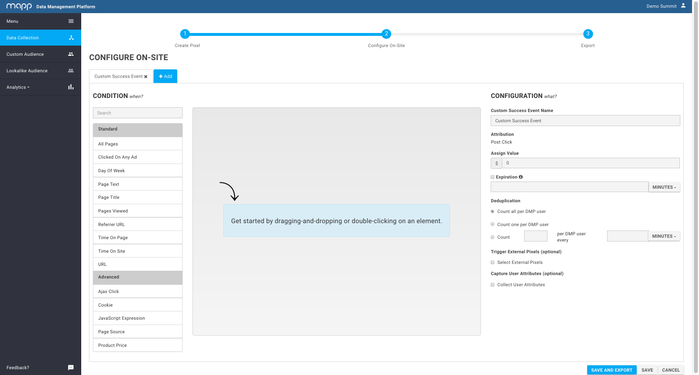Data Collection Configuration
This entry provides detailed information on how to configure the Mapp Pixel.
| Contents on This Page |
|---|
Description
Apart from the default Pixel settings and the possibility to enable or disable specific On-Site pixel modules you can also configure Custom Events that are only relevant for the given client. There are a variety of places on a website where you may want to measure specific user interactions that won't be tracked by default. The DMP allows you to capture click, gesture or behavior by visitors to your website by means of Custom Events and Custom Success Events that are configurable through the platform's web interface. With the Populate Custom Data feature you can even collect the value of a specific element and store it as a custom attribute. It helps you to understand how users are interacting with your website and they can serve as input to define advanced Custom or Lookalike Audiences.
- Session Engagement: label users according to the number of page visits or total length of a particular browser session.
- User Preferences: label users that are searching for products of a particular brand or narrowing down the scope of hotel search results based on the stars.
- Website Interactions: label users that are downloading content, forwarding an article via email or social media or commenting on a blog post.
- Ecommerce Details: label users according to their stage in the buying process of an eCommerce cycle. It also allows you to capture the total amount of their shopping cart.
- Account Details: label users according to demographics available from their account profile. It also allows you to capture the information a user provides in a specific input form during the sign-up or subscription process (e.g. Client ID) or their current account balance.
When you start configuring the pixel you will be prompted to add a Custom Success Event or Custom Event. The workflow of creating a Custom Success Event and Custom Event are described below.
Configuration
After you create a pixel you can choose to configure your pixel. Configuration of the pixel will happen within a Tag Management interface.
Custom Success Event
The left part (Condition) represents the rules the Custom Success Event must apply to. By dragging and dropping or double-clicking on the elements you are able to create the rule. For an in-depth explanation of each of the data elements, including logic and filtering options, please see the data overview.
By dragging and dropping or double-clicking on the elements you are able to create the rule. For an in-depth explanation of each of the data elements, including logic and filtering options, please see the data overview.
The right side (Configuration) enables you to further configure your rule. Add a Custom Success Event Name.
Add Attribution.
Assign the value of the Custom Success Event. Please note that this is only possible in US Dollars.
Select the expiration of the Custom Success Event in minutes, hours or days.
Select one of the options under Deduplication. This will set the amount of Custom Success Events to be counted per user.
- OPTIONAL: Populate External Pixel. You are able to populate an external Custom Success Event pixel. Check the box, select a platform and advertiser. Select one or multiple Custom Success Event pixels or create a new one.
Custom Event
The left part (Condition) represents the rules the Custom Success Event must apply to. By dragging and dropping or double-clicking on the elements you are able to create the rule. For an in-depth explanation of each of the data elements, including logic and filtering options, please see the data overview.
The right side (Configuration) enables you to further configure your rule. Add a Custom Event Name.
OPTIONAL: Populate External Pixel. You are able to populate an external Custom Event. Check the box, select a platform and filter by All (network-wide and advertiser-specific Custom Events), Network (only network-wide Custom Events) or select a specific advertiser. Select one or multiple Custom Events or create a new one.
The chart below provides a complete overview of the data available in the Configure step of Data Collection.
Advanced Options
Please contact your Client Services Manager to enable the Advanced options for your organisation. Please note that only users with technical knowledge about CSS and JavaScript will be granted permission.
Conditions
| Category | Subcategory | Logic | Options | Explanation |
|---|---|---|---|---|
| Standard | All Pages | No further options | No further options | This will include all pages of the website the pixel has been placed on. |
| Clicked On Any Ad | No further options | No further options | Includes users who have clicked on any ad on the website the pixel has been placed on. | |
| Day Of Week | Between Is | Monday - Sunday | The weekday when the event took place. | |
| Page Text | Contains Doesn't Contain | Enter the page text | The pages containing a string of text where the event took place, except text within an iFrame. | |
| Page Title | Equals Contains Doesn't Equal Doesn't Contain | Enter the page title | The pages containing the title where the event took place. | |
| Pages Viewed Within Visit | Between At Least At Most | Enter the number of viewed pages | The amount of pages a user has visited. | |
| Referrer URL | Equals Contains Doesn't Contain Doesn't Equal | Enter one or multiple URLs | The URL a user came from when the event took place. | |
Time Spent - On Page or Within Visit | At Most At Least | Enter the number of seconds | The duration a user has been on a page or on the website. | |
| URL | Equals Contains Doesn't Contain Doesn't Equal | Enter one or multiple URLs | The URL a user visited when the event took place. | |
| Advanced | Ajax Click | No Further Options | Insert CSS path | Users who clicked within a page on a specific element, without leaving the page. |
| Cookie | Contains Doesn't Contain | Enter cookie text | Users who match a specific string of text in their cookie. | |
| JavaScript Expression | No Further Options | Insert JavaScript Expression | Conditionally fires Custom (Success) Event based on outcome Javascript Expressions. | |
| Page Source | Contains Doesn't Contain | Enter the text from the page source | The pages containing a string of text from the page source where the event took place. | |
| Product Price - Insert CSS path to locate price | At Least At Most | Insert product price | The pages containing a minimum or maximum product price. |
Common Questions
- Do I always need to configure a Custom Event with an ‘All Pages’ condition in order to collect data?
No, this is not required. Once the On-Site pixel is correctly implemented it will fire on each and every page independent of any segments or conversions configured. Therefore, many data attributes will already be collected by default. Consider the segments and conversions as labels to easily group your visitors according to certain specific behaviour. Please note that every successive pixel request originating from a segment of conversion will be counted as an additional data event.
- What is the difference between a Custom Event and a Custom Success Event?
Custom Events (segments) and Custom Success Events (conversions) are industry-standard labels for targetable entities, which is just terminology.The only difference from a technical perspective is that you can apply deduplication settings on a Custom Success Event level within the Mapp DMP. For the rest they both represent a conglomeration of unique User IDs (cookies) that will be added to the entity when the on-site user interactions meets the condition(s) that have been configured for this Custom Event or Custom Success Event. Typically a Custom Success Event serves as a recognizably label of valuable user interactions in an e-commerce environment such as a purchase event, a subscribe event, or a download event.