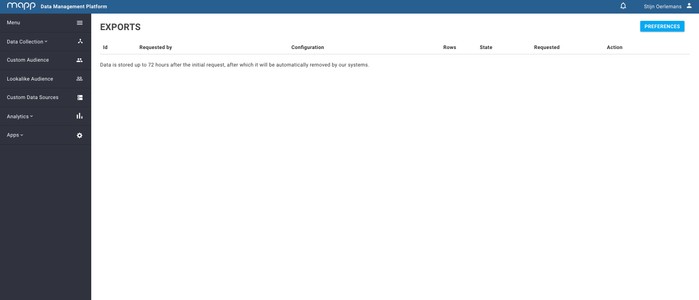Exports
This section covers all information about the Exports feature.
Contents On This Page |
|---|
Description
In Exports you’re able to see an overview of all your exports from the API and Report Central. From this overview you’re able to check the status of your export and download the export when it’s completed.
The exports are handled in a consecutive way.
Please note that the exports are stored up to 3 days after completion, after which they will be automatically removed by our systems.
Features
You are able to see the following details in the overview:
- The ID of the export
- The user who created the export
- The configuration of the export
- The amount of rows the export counts
- The state the export is in (Pending, completed, failed, running since yesterday)
- The date the export was requested
- The action for the export (Exports can be downloaded as TSV when completed)
Exports from Report Central
If the report cannot be executed by Report Central, it will be send to Exports. From there, our system will process the report and it will be available for download in Exports when ready.
Our system determines when a report gets sent to Exports, by taking in consideration the cardinality of the selected measures and dimensions, the selected date range, and the total amount of data the system has to query.
Exports from API
It is also possible to use the batch export API directly to create exports. You are able to see and download the exports created using the API in this overview as well.
Download the Export
All exports are automatically compressed (recognizable by the extension .tsv.gz). To download and decompress the file we suggest downloading 7zip. With 7zip you are able to extract the file after which you can open it via Excel.
Guideline
Set preferences
By clicking on the blue 'Preferences' button, you will be redirected to settings (preferences). Within this section you can set your preferences regarding the export feature from our analytic module. For instance, you are able to select the type of output file (e.g. TSV/CSV).