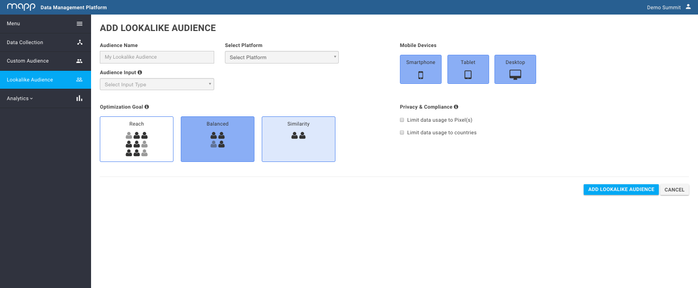Create Lookalike Audience
This entry provides detailed information and guidelines on how to create and configure a Lookalike Audience.
| Contents on This Page |
|---|
Description
Lookalike Audiences allow you to target more people who look like an established input audience. Based on a trained model that analyzes many Mapp datapoints, the Lookalike Audience uses an existing pool of users to build a Lookalike Audience of users that are similar to the input audience. Lookalike Audiences can be used to support any business objective: targeting people who are similar to converted users, people that have certain interests, or simply to drive additional awareness of a brand. The Mapp Lookalike Audiences update in real-time which gives you a unique opportunity to target them at an early stage.
Guideline
Configure Lookalike Audience
The below screenshot and list will give you a clear view of how to create a Lookalike Audience. It also contains additional information about the available options that can be selected as Audience Input.
- Audience Name: Provide your newly built Lookalike Audience with a descriptive name.
Audience Input: Choose the relevant Input Audience based on Mapp Audience, Mapp Pixel ID, or External Pixel.
Input Audience
The Input Audience can be described as a pool of users isolated in one of the following dimensions:
- Mapp Audience: an audience generated with the Audience Builder in the Mapp DMP.
- Mapp Pixel: a pixel created in the Mapp DMP that is being used to collect multiple types of data.
- External Pixel: a pixel created in another platform that has been piggybacked with a Mapp Pixel.
Select Platform: Choose the desired platform you want the audience to be pushed to.
- Optimization Goal: A Lookalike audience can be optimized for Similarity or Reach. Similarity: When optimized for similarity the reach of the new Lookalike audience will be smaller, but the match will be more precise. Reach: When optimized for reach the size of the new Lookalike audience will be greater, but with a less precise match. By default, the Lookalike audience will be automatically optimized towards a balanced trade-off between similarity and reach. Please note that either one of these three options is possible and that your selection will be highlighted in blue.
- Devices: By default, the lookalike audience could contain users that have been collected across all devices. You can narrow the device types by selecting or deselecting the individual boxes. Please note that a highlighted box indicates that this device type will be included in the scope of your Lookalike Audience.
Privacy: In order to limit the scope of the possible lookalikes due to privacy motives you can enable a filter on certain Mapp Pixels for geographical countries. For instance, by selecting the United Kingdom you can restrict the lookalike audience to only include users with datapoints relevant to this particular country.
Privacy Compliance
The reason for two filter settings in the Privacy section can be derived from the fact that:
- Mapp pixels can be seen as the individual building blocks to collect data through our DMP.
- Privacy legislation can differ across countries.
Create Lookalike Audience
When clicking on Create Lookalike Audience the following actions will be executed in subsequent order:
- Train the model according to the characteristics of the Input Audience.
- Create Network Level Segment in AppNexus with the same name as in the Mapp DMP.
- Populate segment with look-alike users and update in real-time.
Lookalike Audience can be targeted within a campaign.
Budget Cap
Please note that additional lookalikes will be added in real-time and that we do not provide an estimate of the total size of the segment. Therefore, be aware that a daily budget cap has been set at a campaign level!
Receiving an Error
‘’The selected Audience Input does not contain enough data to determine lookalikes. Please refer to the Mapp wiki for additional information.’’
As the pop-up already mentions, our program couldn’t find enough suitable data for a lookalike audience. But what is enough? As soon as you hit the ‘’create button’’, a query in our system will start to run. It gathers all users with a last-7-days recency and with at least 3 data events that matches the data events of your created audience. The number of unique users from this query should be at least 100. If not, you’ll receive an error.