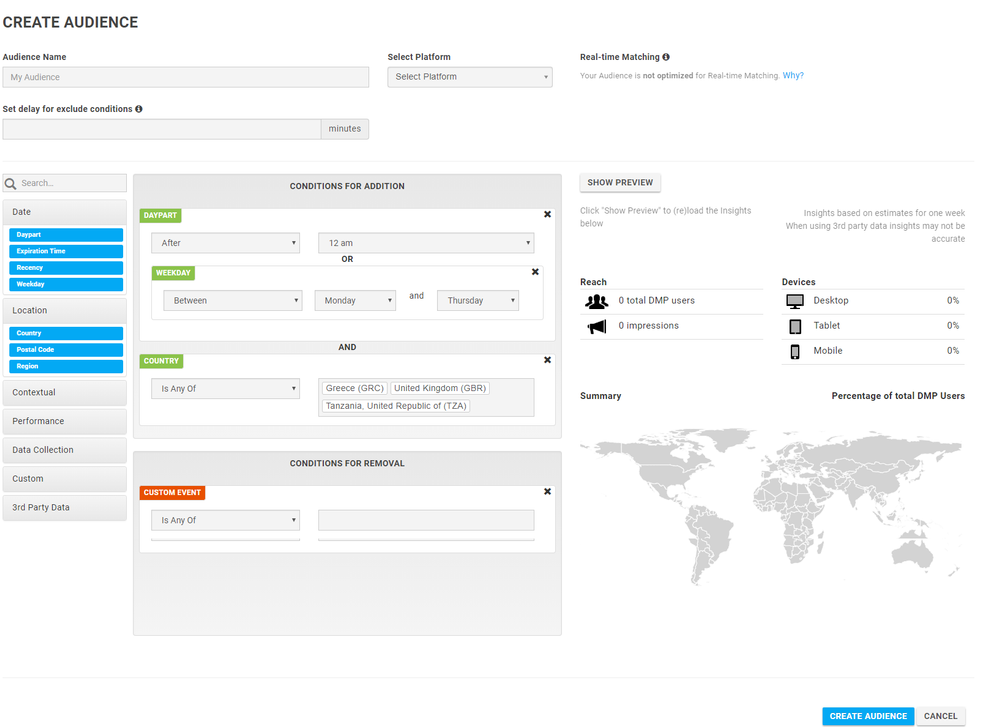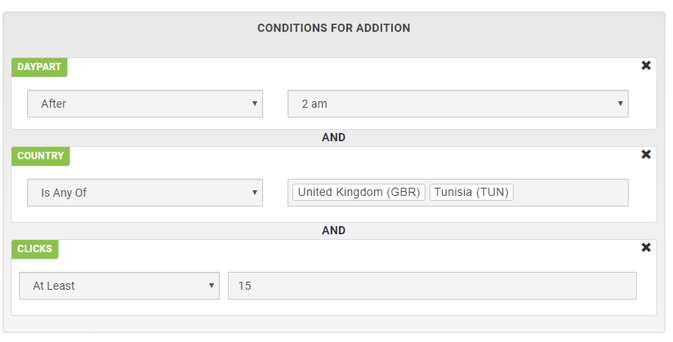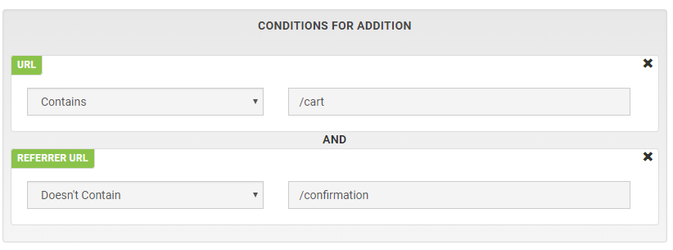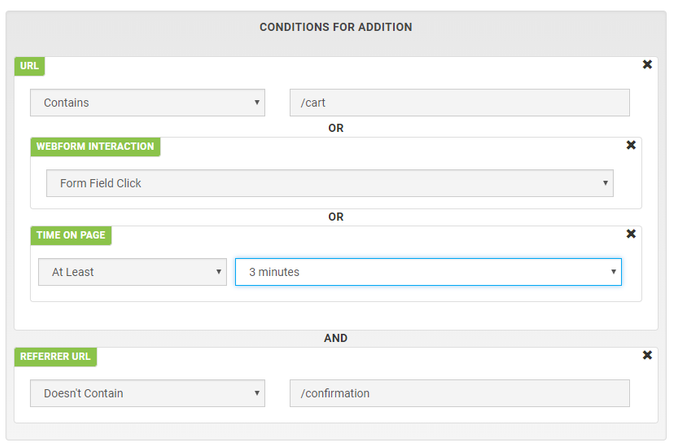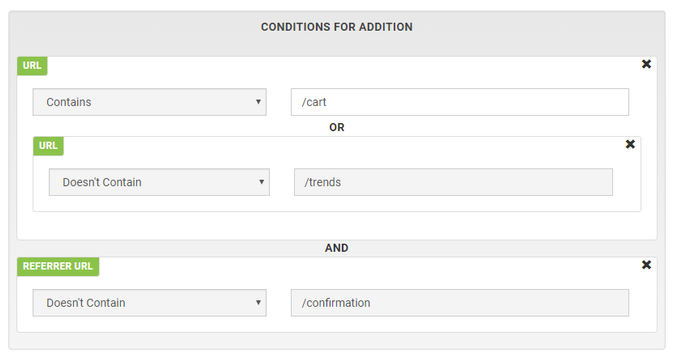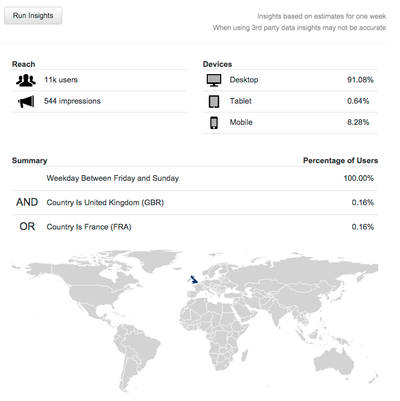Custom Audience Creation
This section covers all the information about creating Custom Audiences.
| Contents of This Page |
|---|
Description
Custom Audiences allows you to segment users on the hundreds of data points you have collected or integrated with Mapp. Down below you will find a guideline for the interface of the Audience Builder, a detailed description of included features and a data overview of all available data points in the Audience Builder.
Guideline
Click 'Create Audience'.
Name your audience.
Drag and drop the desired elements into the CONDITIONS FOR ADDITION box and (optionally) to CONDITIONS FOR REMOVAL box at the right. For an in-depth explanation of each of the data elements, including logic and filtering options, please see the data overview down below.
Select a platform of your choice.
The data on the right side of the screen displays insights when you click on 'Show Preview'. Please note that the displayed insights are based on estimates and don't show exact data.
You have now successfully created an audience. Once you click 'Create Audience', this audience will be automatically pushed into your platform of choice.
Using AND/OR functionality
AND: Drag and drop elements under each other to create an AND operation.
OR: Drag and drop elements on top of each other to create an OR operation.
Recency
By default, the audience is computed in real time and from bulk data from last 7 days. If you want to add users from more days in past add recency condition and choose the amount of days.
Conditions for removal
Add conditions which will remove users from the audience. Users will be removed from the audience in real-time* when they match the removal criteria.
*Removal from audience ruled by expiration time happens once per day so if you choose 1-day users won't be removed exactly after 24 hours.
Creating complex audience rules
Nested conditions
- AND - users will be added to the audience if they pass all of the conditions
Example: - AND NOT - to create and not condition use main condition box and use conditions with none option (Is None of, Doesn't Contain, Doesn't Equal) - the user will be added to the audience when he passes all AND conditions and AND NOT before excluding delay time passes
Features
Preview
The right side of the screen shows insights into the audience you’re creating. These insights are based on estimates and don’t show the exact data of your selected audience. Click on 'Show Preview' to update the insights after you made changes to the setup of your audience. There are different types of insights:
Reach: The estimated reach of your audience. This is cross-platform and displays both users and impressions.
Devices: A split by devices. Indicates whether the audience will be primarily mobile or not.
Summary: A summary of the audience you have created. On the left you see the percentages per condition you’ve added. This way you can quickly see which conditions are limiting the scale of your audience.
Map: This map shows you the expected location of the users in your audience.
Please refer to the Cross Device entry for more information about this feature that can be enabled per audience.
If you set an exclude condition (Is none of, Doesn't contain, Doesn't equal) you can set the waiting period in minutes. For example, add the user to the audience if he did not visit the order confirmation page after 30 minutes.
Data overview
The chart below provides a complete overview of the data available in the Custom Audiences.
| Category | Subcategory | Logic | Options | Explanation |
|---|---|---|---|---|
| Date | Daypart | After Between Before | 12 am - 12 am | The daypart (in hours) when the event took place |
| Expiration Time | Days | 0 Days - 1825 Days | This is a condition for Removal and can only be dropped into the Conditions For Removal section. It is used to set the number of days after which an audience member will be removed. | |
| Recency | Today Yesterday Last 7 Days Last 30 Days | No further options | Sets the look back period of the data. By default the look back period is 30 days. | |
| Weekday | Between Is | Monday - Sunday | The weekday when the event took place. | |
| Location | Country | Is Any of Is None of | Enter one or multiple countries | The country a user was in when the event took place. |
| Postal Code | Is Any of Is None of | Enter one or multiple postal codes | The location of a user when the event took place specified in postal code. Postal code is available for the following countries:
| |
| Region | Is Any of Is None of | Enter one or multiple regions | The region a user was in when the event took place. | |
| Contextual | Contextual Data | Is Any of Is None of | Enter one or multiple contextual data types | |
| Domain | Contains Equals Doesn't Contain Doesn't Equal | Enter one or multiple domains | The domain a user visited when the event took place. This can be a domain the Smart Pixel has been implemented or a domain on which a user saw a creative. | |
| Referrer URL | Contains Equals Doesn't Contain Doesn't Equal | Enter one or multiple URLs | The URL a user came from when the event took place. | |
| URL | Contains Equals Doesn't Contain Doesn't Equal | Enter one or multiple URLs | The URL a user visited when the event took place. | |
| Performance | Clicks | At Least At Most Between | Enter a number | The number of clicks a user performed. |
| Custom Success Event Score | At Least At Most Between | Enter a number | The score for a custom success event. | |
| Hover | At Least At Most Between | 3 Milliseconds 1 Second 3 Seconds | The duration a user hovered over a creative. | |
| Impressions | At Least At Most Between | Enter a number | The number of impressions a user saw. | |
| Page Scroll | Half End | The depth a user scrolled on a page. | ||
| Page Views | At Least At Most Between | Enter a number | The amount of pages a user has viewed. | |
| Pixel Loads | At Least At Most Between | Enter a number | The number of pixel loads on a page. | |
| Time on Page | At Least At Most Between | 5 Seconds 10 Seconds 30 Seconds 1 Minute 2 Minutes 3 Minutes | The duration a user has been on a page. | |
| Webform Interaction | Form Field Click Form Field Focus Form Field Keydown | The kind of webform interaction a user performed. Form Field Focus: The user interacted with a webform by either clicking or using the tab-button for going to the next field. Form Field Keydown: The user entered data in a webform. We do not save the entered data. Form Field Click: The user clicked on a field in a webform. | ||
| Data Collection | Custom Event | Is Any of Is None of | Enter one or multiple custom events | The custom event that has occurred. |
| Custom Success Event | Is Any of Is None of | Enter one or multiple custom success events | The custom success event that has occurred. | |
| Pixel | Is Any of Is None of | Enter one or multiple pixels | The pixels that have been triggered. | |
| Custom | Custom defined data points are supported to capture information about your website, users, etc. | |||
| 3rd Party Data | Audience Project - Age | Contains Equals Doesn't Contain Doesn't Equal | Enter one or multiple date ranges | |
| Audience Project - Gender | Contains Equals Doesn't Contain Doesn't Equal | Enter one or multiple genders | ||
| Audience Project - Income | Contains Equals Doesn't Contain Doesn't Equal | Enter one or multiple income categories | ||
| comScore - Viewability | Not visible Visible for 1 second Visible for 5 seconds Visible for 60 seconds | |||
| eXelate - Demographic | ||||
| eXelate - Intent | ||||
| eXelate - Interest | ||||
| Grapeshot - Channels | Shopping Technology Insurance Property Fashion Music Film Family Games Television Society Oscars | |||
| Grapeshot - Keywords | Contains Equals Doesn't Contain Doesn't Equal | Enter a keyword | ||
| CRM | Cookie Opt-in | Yes No | ||
| Historical Orders | At Least At Most Between | Enter a number | ||
| User Login | Yes No |