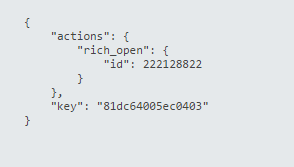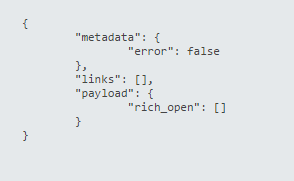Opening an In-App Message
Test coverage:
This test will confirm the following:
- The In-App messages are displayed on your device successfully.
- Analytics is updated.
Testing procedure:
- Make sure to complete the Sending an In-App Message test first.
- Make sure Charles ,or a sniffer tool of your choice, is configured and running on your computer.
- Open your Application.
- Click on your Inbox icon
Expected result:
- Your application will launch the HTML page you have created or the URL defined within the message.
- The following request and response should be presented in your sniffer indicating that The In-App message was received and opened
Request:
Response:
- Verify that In-App Opened are updated to 1.
, multiple selections available,