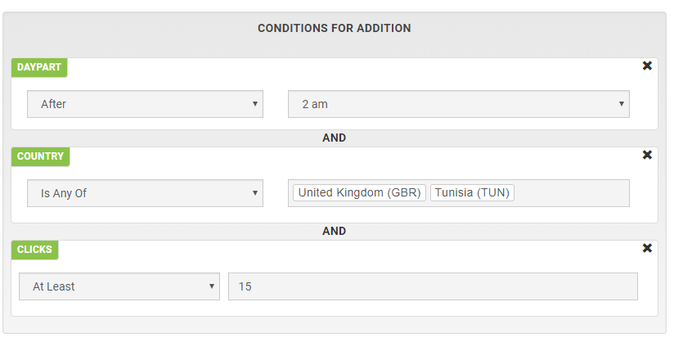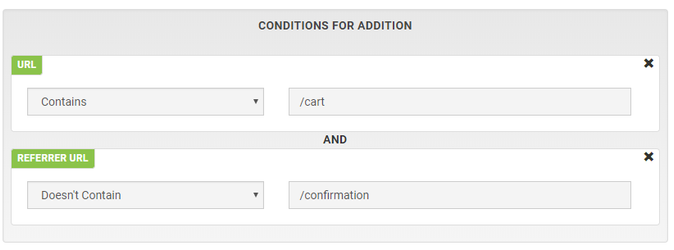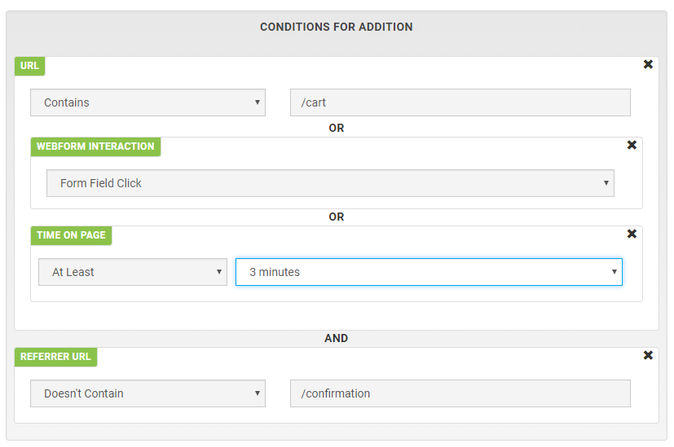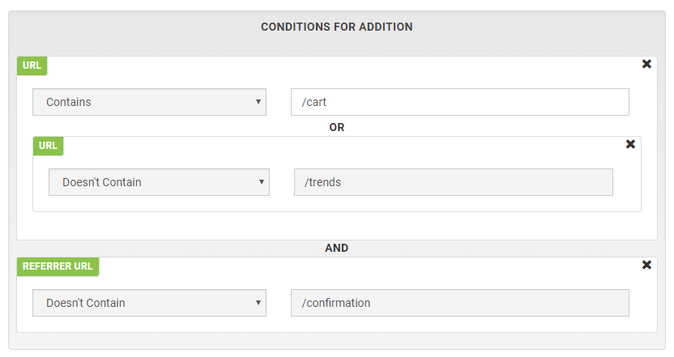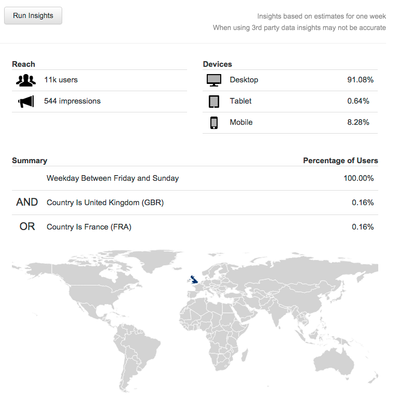This section covers all the information about creating Custom Audiences.
...
Click 'Create Audience'.
Name your audience.
Drag and drop the desired elements into the CONDITIONS FOR ADDITION box and (optionally) to CONDITIONS FOR REMOVAL box at the right. For an in-depth explanation of each of the data elements, including logic and filtering options, please see the data overview down below.
Select a platform of your choice.
The data on the right side of the screen displays insights when you click on 'Show Preview'. Please note that the displayed insights are based on estimates and don't show exact data.
You have now successfully created an audience. Once you click 'Create Audience', this audience will be automatically pushed into your platform of choice.
| Info | |||
|---|---|---|---|
| |||
AND: Drag and drop elements under each other to create an AND operation. OR: Drag and drop elements on top of each other to create an OR operation. |
| Info | icon | false|
|---|---|---|
| ||
By default, the audience is computed in real time and from bulk data from last 7 days. If you want to add users from more days in past add recency condition and choose the amount of days. |
| Info | ||
|---|---|---|
| ||
Add conditions which will remove users from the audience. Users will be removed from the audience in real-time* when they match the removal criteria. *Removal from audience ruled by expiration time happens once per day so if you choose 1-day users won't be removed exactly after 24 hours. |
Creating complex audience rules
Nested conditions
- AND - users will be added to the audience if they pass all of the conditions
Example: - AND NOT - to create and not condition use main condition box and use conditions with none option (Is None of, Doesn't Contain, Doesn't Equal) - the user will be added to the audience when he passes all AND conditions and AND NOT before excluding delay time passes
Features
Preview
The right side of the screen shows insights into the audience you’re creating. These insights are based on estimates and don’t show the exact data of your selected audience. Click on 'Show Preview' to update the insights after you made changes to the setup of your audience. There are different types of insights:
...
Reach: The estimated reach of your audience. This is cross-platform and displays both users and impressions.
Devices: A split by devices. Indicates whether the audience will be primarily mobile or not.
Summary: A summary of the audience you have created. On the left you see the percentages per condition you’ve added. This way you can quickly see which conditions are limiting the scale of your audience.
Map: This map shows you the expected location of the users in your audience.
Please refer to the Cross Device entry for more information about this feature that can be enabled per audience.
If you set an exclude condition (Is none of, Doesn't contain, Doesn't equal) you can set the waiting period in minutes. For example, add the user to the audience if he did not visit the order confirmation page after 30 minutes.
Data overview
The chart below provides a complete overview of the data available in the Custom Audiences.
...