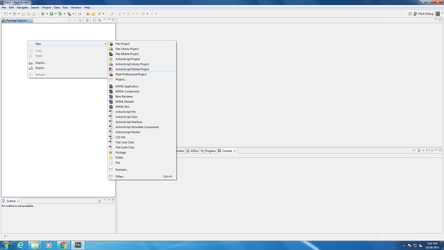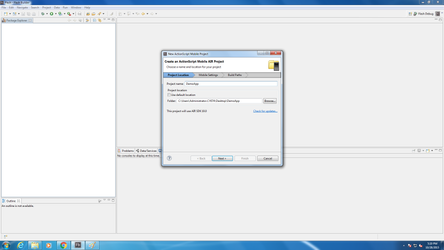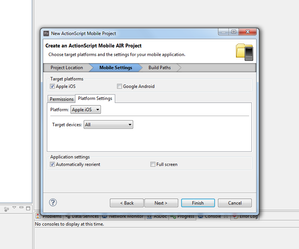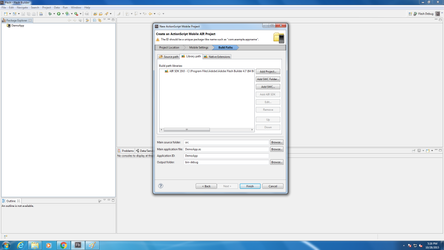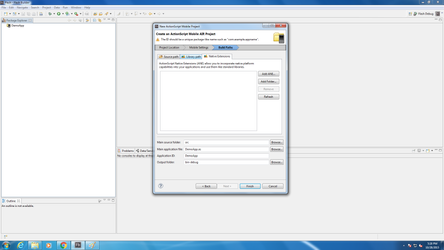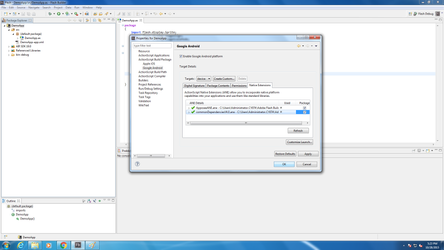/
Adobe Air Integration for iOS (Mapp Cloud)
Adobe Air Integration for iOS (Mapp Cloud)
Acknowledgments
- The ANE was created on FB 4.7 using Air Compiler 20.
- Appoxee SDK Version used by this plugin is 4.1.4.
ANE Package Content
- The Appoxee SDK Framework and resource bundle
- The AppoxeeConfig.plist file
- The Appoxee SDK-Adobe Air Bridge Library
Integration Instructions :
- Download the ANE+SWC files from the Appoxee Download Page.
- Create a new ActionScript Mobile Project, as shown in the image.
- Name your project , as shown in the image.
- In the new project's dialog under Platform Settings choose the Device target family. Make sure that "Apple iOS" is ticked under "Target Platforms"
- in the new project's dialog under Build Paths tab, in the Library Path tab, Add the Appoxee SWC. add other SWC files if you use other 3rd party libs.
- in the new project's dialog under Build Paths tab, in the Native Extensions tab, Add the Appoxee ANE. add other ANE files if you use other 3rd party libs.
- After the project is generated, go into it's properties,Make sure all ANE files you added including Appoxee's are ticked on. Press OK.
In your app's main .as file , add the following code :
Code into your main .as file//Add this to imports : import com.appoxee.AppoxeeANE; //Add this to class : private var _appoxeeANE:AppoxeeANE; //Add the class's constructor : _appoxeeANE = new AppoxeeANE("","",handleIncomingPushMessage); ... //Add this method to get notified when push messages arrive to the device private function handleIncomingPushMessage(payload:String):void { trace("Handle Incoming Push Message Called with : "+result); //handle push payload in callback }Push Notification Callback and Extra Fields Parsing
The method handleIncomingPushMessage() id the method that will be called every time a push notification will be received by the device. Further explanation on using the Incoming Push Notification Callback Method can be found in Appoxee Adobe Air - Handling Extra Fields.
- Make sure to package the AppoxeeConfig.plist in your application, and fill the SDK key. The AppoxeeConfig.plist file should reside in the iOS application main bundle. In case that AppoxeeConfig.plist isn't present in the main iOS application bundle, the SDK will not engage.
Creating AppoxeeConfig.plist:- Enter your SDK Key (SDK Key that was created when your App was configured in the system)
- If you are a european based customer, set the is_eu flag to true
AppoxeeConfig.plist<?xml version="1.0" encoding="UTF-8"?> <!DOCTYPE plist PUBLIC "-//Apple//DTD PLIST 1.0//EN" "http://www.apple.com/DTDs/PropertyList-1.0.dtd"> <plist version="1.0"> <dict> <key>sdk</key> <dict> <key>sdk_key</key> <string></string> <key>is_eu</key> <!-- Optional, indicate if account is EU / US --> <false/> <key>open_landing_page_inside_app</key> <!-- Optional, indicate if landing page should open inside the app or via Safari --> <false/> </dict> </dict> </plist> - This conclude the basic integration of the ANE. For API usage, see Appoxee SDK - Adobe Air Bridge API.
, multiple selections available,
Related content
Adobe Air Integration with Android (Mapp Cloud)
Adobe Air Integration with Android (Mapp Cloud)
More like this
Adobe Air Plugin (Mapp Cloud) - (Deprecated)
Adobe Air Plugin (Mapp Cloud) - (Deprecated)
More like this
Adobe Air Bridge API (Mapp Cloud)
Adobe Air Bridge API (Mapp Cloud)
More like this
Adobe Air - Handling Extra Fields (Mapp Cloud)
Adobe Air - Handling Extra Fields (Mapp Cloud)
More like this
Unity Integration for Mapp Cloud - (Deprecated)
Unity Integration for Mapp Cloud - (Deprecated)
More like this
iOS SDK Integration for Appoxee Standalone
iOS SDK Integration for Appoxee Standalone
More like this