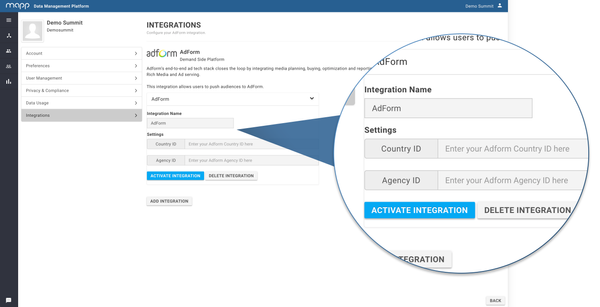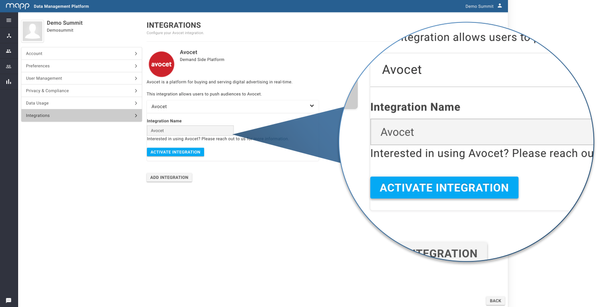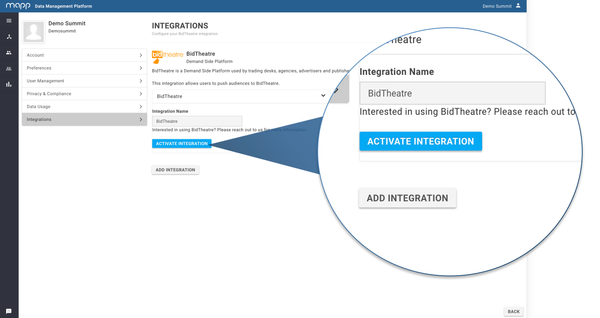Down below you will find a detailed guide on how to activate each integration.
...
- Fill in your username, password, country ID and Agency ID. When finished, click 'ACTIVATE INTEGRATION' to enable the AdForm integration. Important note: that this needs to be done by Mapp DMP Support.
AdZerk
AdZerk is the API-based ad server that provides the infrastructure for publishers, communities, marketplaces and utilities to customize and scale advertising.
...
- Since the Avocet Integration can only be enabled manually, click 'ACTIVATE INTEGRATION' to alert the DMP team. They will activate the integration for you.
...
BidTheatre
BidTheatre is a Demand Side Platform used by trading desks, agencies, advertisers and publishers throughout Europe.
...
- Since the BidTheatre Integration can only be enabled manually, click 'ACTIVATE INTEGRATION' to alert the DMP team. They will activate the integration for you.
Exelate
eXelate is a provider of data technology in the digital marketing ecosystem. This integration enables you to push audiences into eXelate in order to sell them.
...
Google Display & Video 360 is a Demand Side Platform providing trading desks, agencies, and advertisers with greater transparency and performance in global display media buying across ad exchanges.
Google Ad Manager (Google DFP)
Google Ad Manager is an ad management and ad serving solution that helps growing publishers sell, schedule, deliver, and measure all of their digital ad inventory.
...
- The Mapp DMP Adwords account is called "Teradata (FLXone)", for historical purposes.
- Please note, for pushing an audience to any Google (Ads, Google Display & Video 360 , and/or Google Ad Manager) account, the client needs an email address that is linked to the Mapp DMP Ads Account. Mapp DMP Support can take care of this linking, upon request. There is only one requirement. This email address cannot be linked to another AdWords account already. We recommend to create a new email address for this purpose.
- Ensure the whitelisting process with the Mapp DMP Google Ads account and the customer's Google Ads account has been successfully completed. This is required setting up the integration, and this is a manual process that the Google Account Manager needs to do at the customer's request.
- The Google Ads ID must be entered without dashes.
- The customer’s Google account must be added to the Mapp DMP Ads account.
- Ensure the customer has selected the correct Google account when authenticating from the Mapp DMP website. Make sure the customer is logged into the correct account, otherwise the "select account" dialog may not show the correct options.
...
See DIY Integrations for more details.