The user groups interface allows you to manage groups. You are able to create, edit and delete groups.
| Contents on this Page |
|---|
The User Groups feature allows you to setup, manage and control access and permissions for groups of users within a single DMP instance.
Within the User Groups feature you will see an overview of all your created User Groups. In order to create a new one, click on the 'Create User Group' button on the upper right side of the screen. You can give each group a name and a certain description.
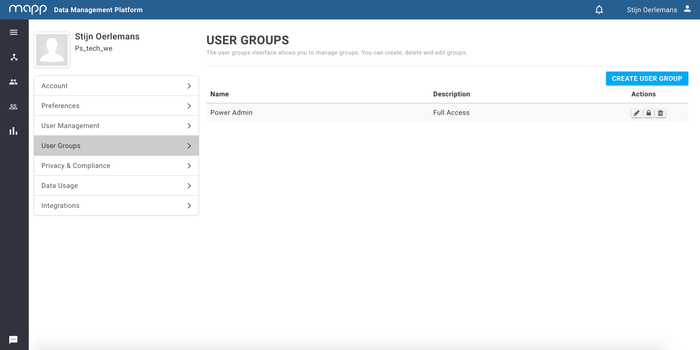
Each group has three possible actions. All actions are described below.
| Name | Icon | Purpose |
|---|---|---|
| Edit | This button redirects you to the User Group edit page. | |
| Permissions | This button redirects you to the permissions overview of that particular group. | |
| Delete | This button removes the User Group from the interface. |
The permissions overview shows the restricted items that can be accessed by a given User Group. Items can be added to list list in two ways.
The latter can be done by clicking on the 'Permissions' button as mentioned in the 'Actions' table. Here you can add a certain item and define the permission scope.
| Setting | Description |
|---|---|
| Access | This allow you to define the permitted methods/rights to read, create, edit or delete items in the User Group instance. |
| Item Type | This allow you to define to which DMP elements the permitted methods/rights should apply to for this User Group instance. |
| Item Scope | This allow you to define the scope of the DMP elements (all or individual items) to which the methods/rights should apply to for this User Group instance. |