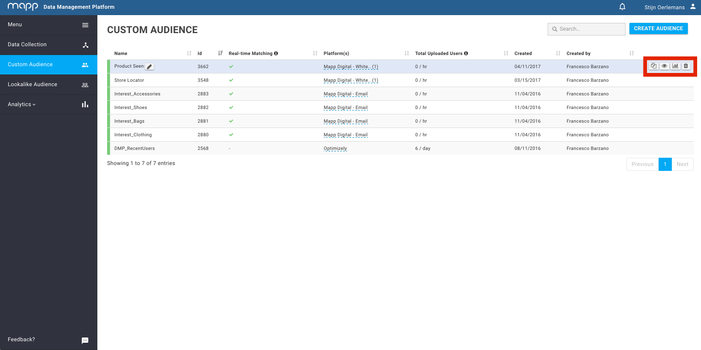Custom Audiences allows you to segment users on the hundreds of data points you have collected or integrated with Mapp.
Contents On This Page | |
|---|---|
|
Description
Custom Audience Overview is where you’ll find all the information about your audiences, including the name of each audience. The column 'Updated Users' displays the amount users sent to the external platform the moment the audience is updated. The percentage shows the difference in users compared to yesterday. You can also see when the audience was created and and last updated (audiences get updated once a day), as well as the name of the person who originally created the audience. From the Custom Audience Overview page, you can create new audiences, plus edit the name of an audience and delete existing audiences.
Features
Table Overview
| Column | Description |
|---|---|
| Name | You are able to name each Custom Audience in order to distinguish them. You can change the name of the Custom Audience by clicking on the pencil icon right next to the current name. |
| Real-time Matching | Within the overview page of our custom audience builder we created a Real-time Matching column. This column indicates which audiences are eligible for real-time matching and which ones already have this feature enabled. |
| Platform | In this column you are able to see to which platform you exported your composed audience to. |
| Updated Users | This column displays the amount of users send to the external platform the moment the audience is updated. The percentage shows the difference in users compared to yesterday. |
| Created | This column displays when the particular audience is created. |
| Created by | This column displays by whom the particular audience is created. |
| Actions | See Actions. |
Actions
Name | Icon | Purpose |
|---|---|---|
| Copy | This allows you to copy a particular audience. | |
| View | This allows you to view a composed audience. Please note that once you created an audience you are not able to edit/configure it. | |
| Insights | This redirects you to the Audience Insights page. | |
| Delete | This will remove this audience from the interface. |
Guideline
Change Audience Name
Find the audience you'd like to rename on the Audience Builder overview page.
Click the pencil icon next to it.
To rename the audience, simply change the name of that audience.
You have successfully changed the name of the audience. The changes you made in the Mapp DMP are also automatically updated in your DSP.
| Info | ||
|---|---|---|
| ||
Please note that you are only able to edit the name of an audience. |
Copy Audience
- To copy an existing audience, hover over the audience you would like to copy.
- On the right hand side, some icons will pop up.
- Click on the 'paper' icon.
- You will get redirected to the audience where you have the ability to edit the existing one and push it to your platform of choice.
View Audience
- To view an existing audience, hover over the audience you would like to see.
- Click on the 'eye' icon to view the audience.
Audience Insights
Audience Insights allows you to get a more detailed view of an audience you have built with the Audience Builder. You can access it by clicking the ‘graph’ button on the rule of your desired Audience. For more info about Audience Insights, click here.
Delete Audience
Find the audience you would like to delete on the Audience Builder Overview page.
Click on the 'trashcan' icon to delete the audience.
Your list has now been deleted from the Mapp DMP. Please note that the audience will still be visible in your DSP.
...