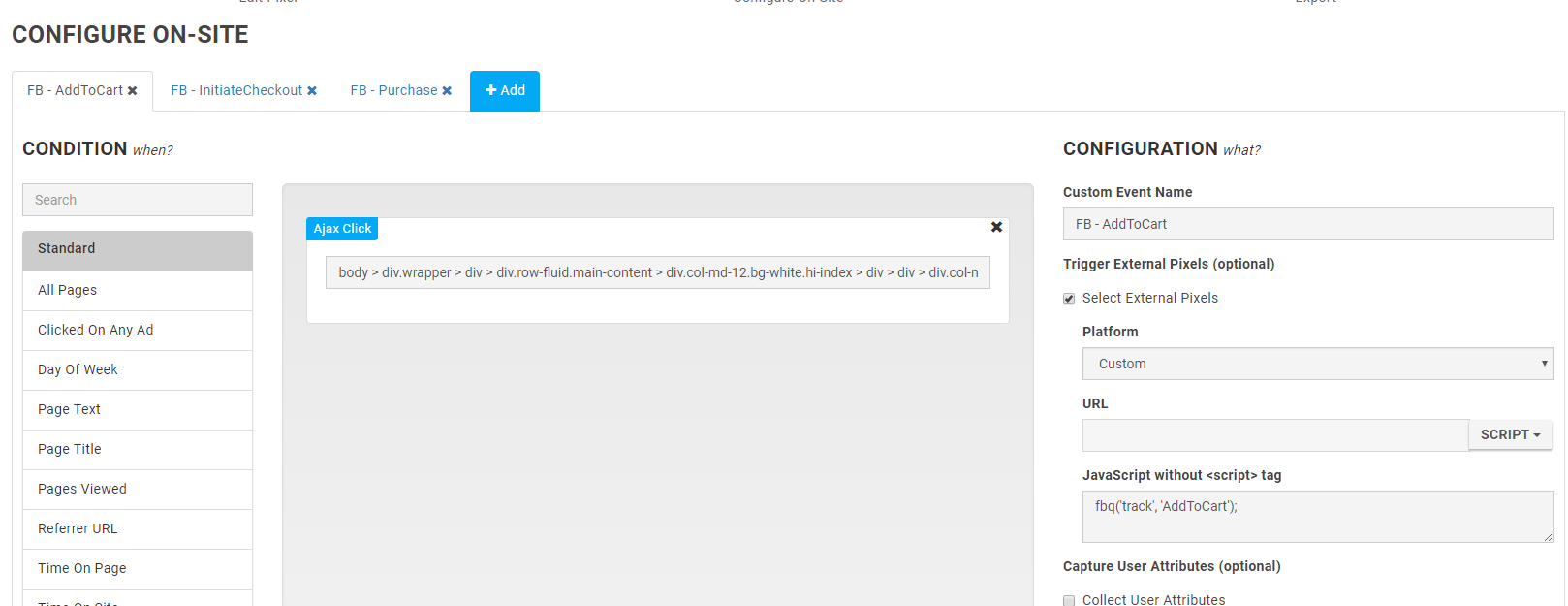In Mapp Acquire it's not possible to pass audiences to Facebook. However, it's possible to use pixel events to pass the user to Facebook Pixel.
Add Facebook pixel to Mapp Acquire pixel or setup it in tag manager (like Google Tag Manager)
To add it to Mapp Acquire pixel add implementation code to Custom code (or custom pixel in event settings) in the pixel settings page.
|
You can also add Facebook Pixel separately to each Custom Event or Custom Succes Event. More about Facebook pixel implementation.
2. Then you can track conversions.
Go to Data Collection > Tracking Pixels. Create a new one or click 'Configure Onsite' on the existing one.
Create an event with the desired rules and select external pixel and use function fbq('track'). How to use it please find here (Facebook pixel documentation).
You can create an unlimited amount of events.
To finish click Save and Export.
Standard Facebook Events
You can use the fbq('track') function to track the following standard events. Standard events also support parameter objects with specific object properties, which allow you to include detailed information about an event.
Event Name | Event Description | Object Properties |
|---|---|---|
| When payment information is added in the checkout flow. A person clicks on a save billing information button. |
None required. |
| When a product is added to the shopping cart. A person clicks on an add to cart button. |
None required. Required for Dynamic Ads: |
| When a product is added to a wishlist. A person clicks on an add to wishlist button. |
None required. |
| When a registration form is completed. A person submits a completed subscription or signup form. |
None required. |
| When a person initiates contact with your business via telephone, SMS, email, chat, etc. A person submits a question about a product. | None required. |
| When a person customizes a product. A person selects the color of a t-shirt. | None required. |
| When a person donates funds to your organization or cause. A person adds a donation to the Humane Society to their cart. | None required. |
| When a person searches for a location of your store via a website or app, with an intention to visit the physical location. A person wants to find a specific product in a local store. | None required. |
| When a person enters the checkout flow prior to completing the checkout flow. A person clicks on a checkout button. |
None required. |
| When a sign up is completed. A person clicks on pricing. |
None required. |
| This is the default pixel tracking page visits. A person lands on your website pages. | None required. |
| When a purchase is made or checkout flow is completed. A person has finished the purchase or checkout flow and lands on thank you or confirmation page. |
Required: Required for Dynamic Ads: |
| When a person books an appointment to visit one of your locations. A person selects a date and time for a dentist appointment. | None required. |
| When a search is made. A person searches for a product on your website. |
None required. |
| When a person starts a free trial of a product or service you offer. A person selects a free week of your game. |
None required. |
| When a person applies for a product, service, or program you offer. A person applies for a credit card, educational program, or job. | None required. |
| When a person applies to a start a paid subscription for a product or service you offer. A person subscribes to your streaming service. |
None required. |
| When a key page is viewed such as a product page. A person lands on a product details page. |
None required. Required for Dynamic Ads: |